Change Password
Click on
Account Detailsfrom the bottom left-hand corner of the sidebar.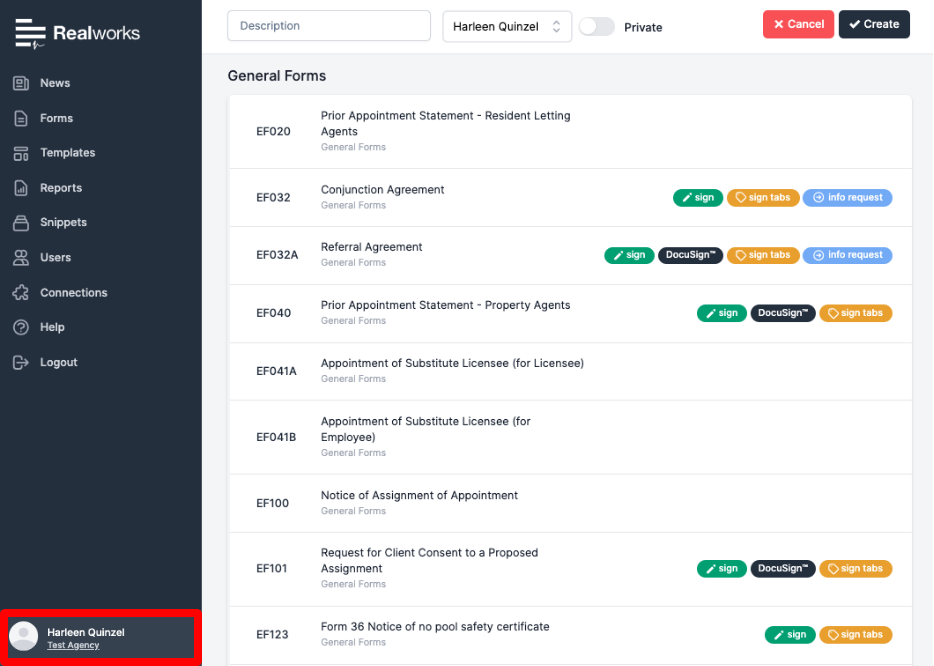
Scroll to the
Passwordsection within theUsertab.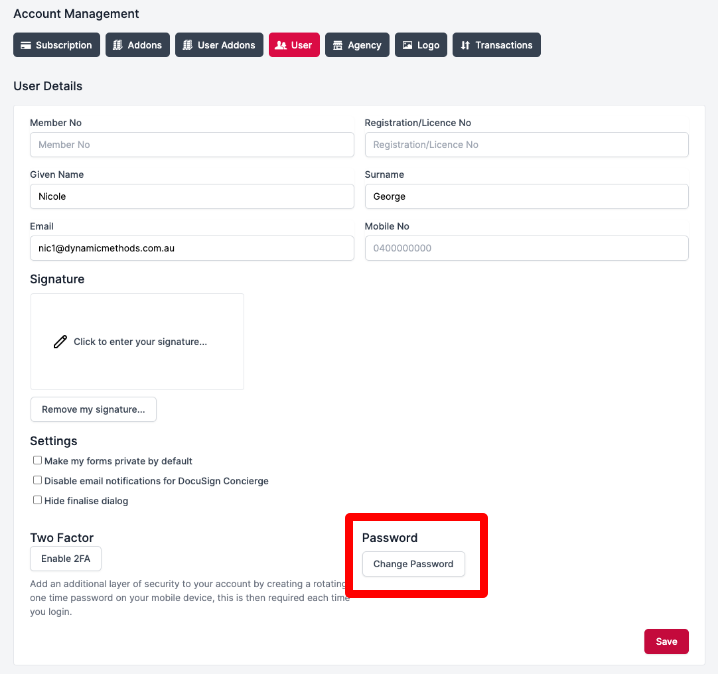
Click the
Change Passwordbutton to open theChange Passworddialog.Enter your current password into the
Current passwordfield.Enter a password into the
New passwordfield, then re-enter it into theConfirm passwordfield.Click the
Submitbutton to confirm the change.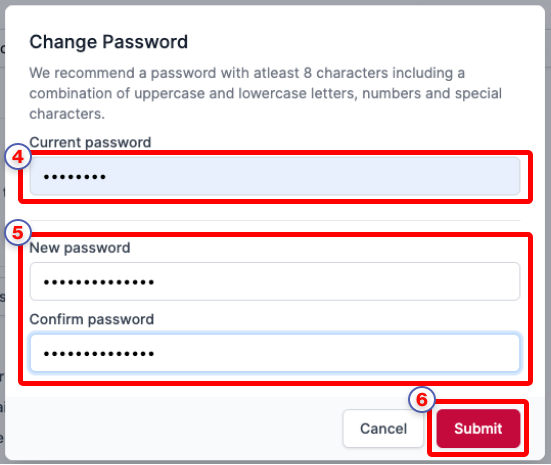
please note
If your password is saved in a web browser or password manager, please remember to update it there after submitting the password change.