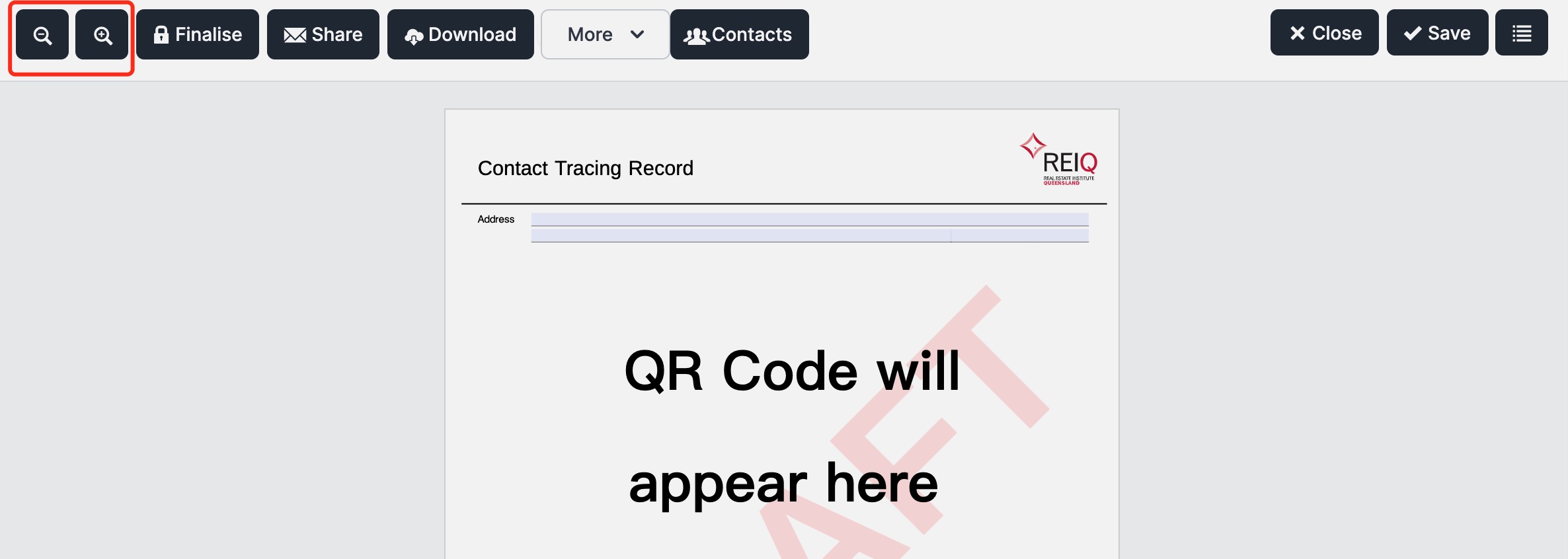Using Forms
📝 Steps for using forms:
- Click the
Formsbutton from the left hand side menu. - Click the three dot icon in the row of the form you wish to edit. Select the
Viewbutton from the drop down menu.
OR
Double clicking anywhere on the row will open the form immediately.
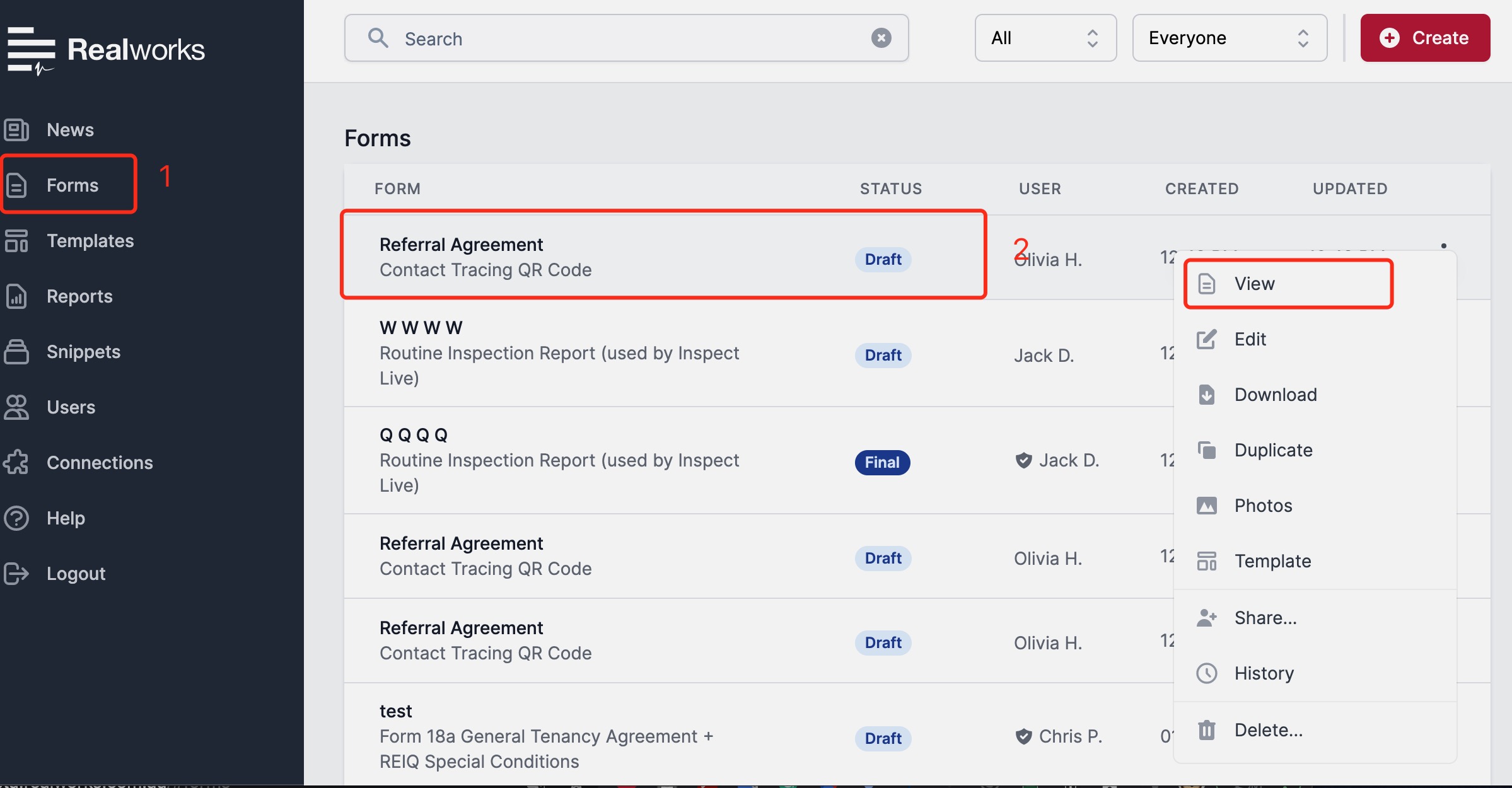
Now you are able to complete or edit the form. Once completed click the
Savebutton on the top right of the page, or if you have only partially completed the form, clicking theSaveorClosebutton will save the work in progress.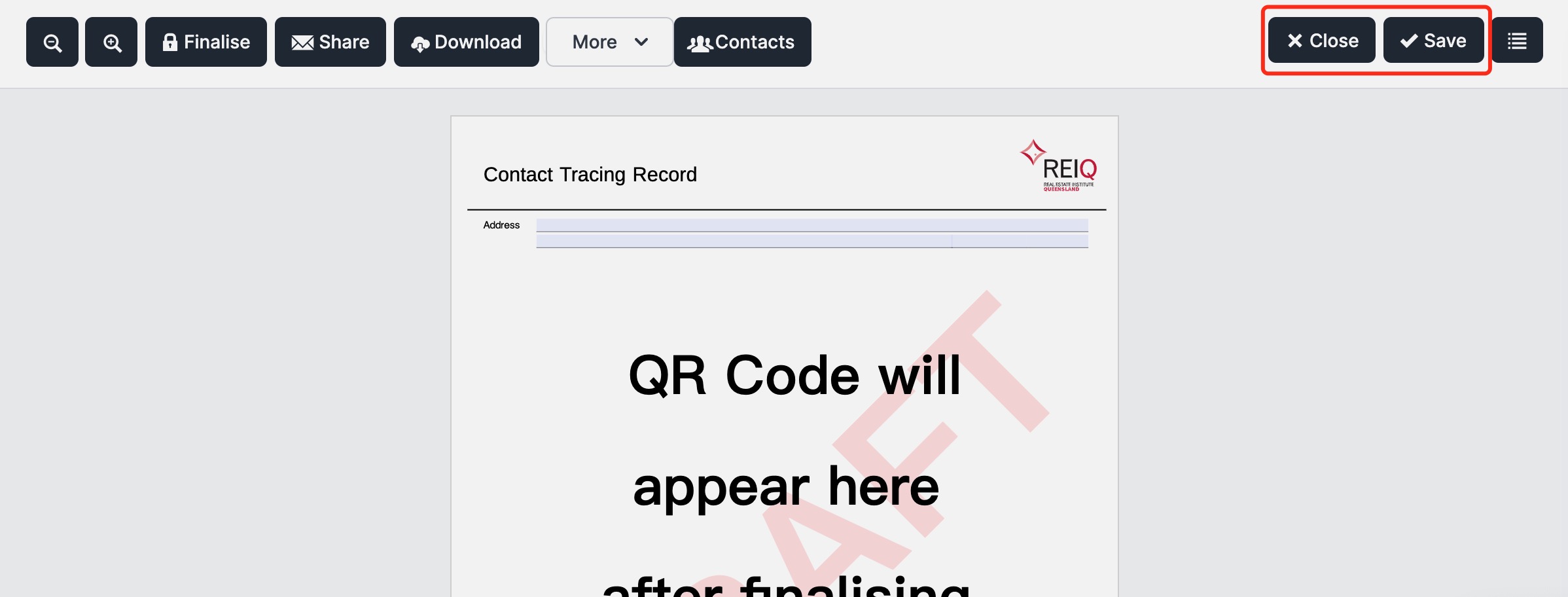
You can zoom in and out whilst viewing the form using the '-' and '+' icons on the top left hand corner. Use only these buttons to zoom, as a combination of browser zoom and the Realworks zoom can cause display/layout issues.