Sign Here Tabs
This feature allows users to identify signature requirements in a finalised form that is printed or shared/emailed via Realworks. Sign Here tabs will appear at the right hand side of the signature areas.
Via Download/Print button#
Click
Formsfrom the left menuClick the three dot icon in the row of the finalised form you wish to download
Click the
Downloadbutton from the drop down menuSelect the desired Signees that require printed Sign Here tabs from the
Print Optionsdialog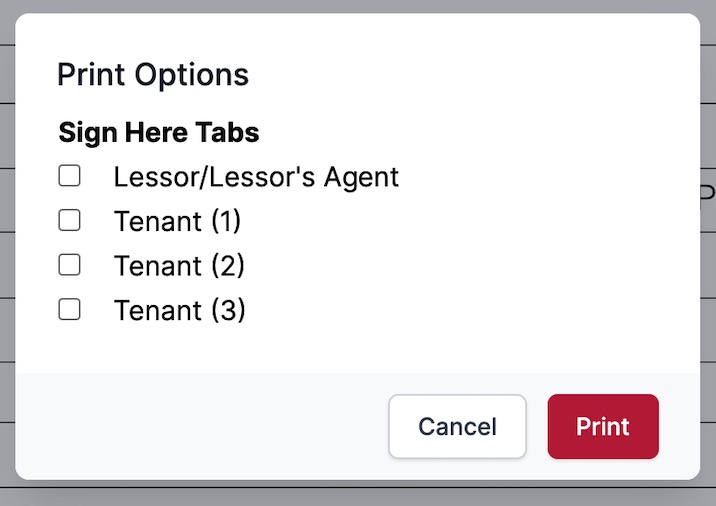
Click
Print
Via Email/Share button#
Click
Formsfrom the left menuClick the three dot icon in the row of the finalised form you wish to share
Click the
Share...button from the drop down menuClick the
New SharebuttonEnter the recipients email address. If you need to send the form to multiple recipients, separate each address with a comma
Type your desired message
Select the desired Signees that require printed Sign Here tabs from the checklist

Click
Send