Sign on Screen
📝 Steps for sign on screen
Select and open the desired finalised form
Click on the
Signingbutton in the top toolbar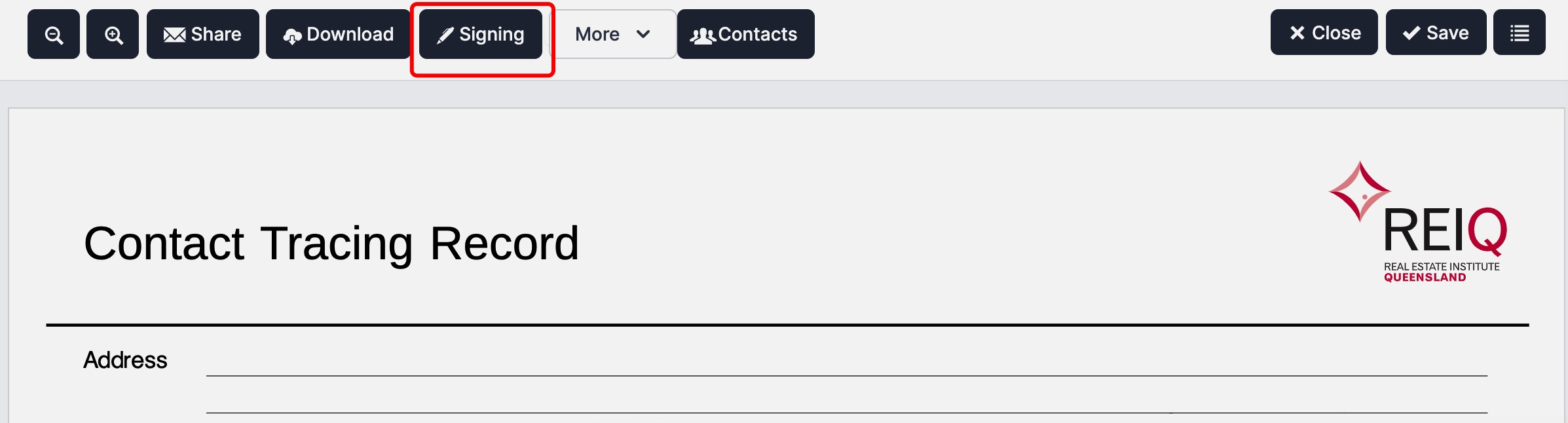
Click
Start Sign-on Screen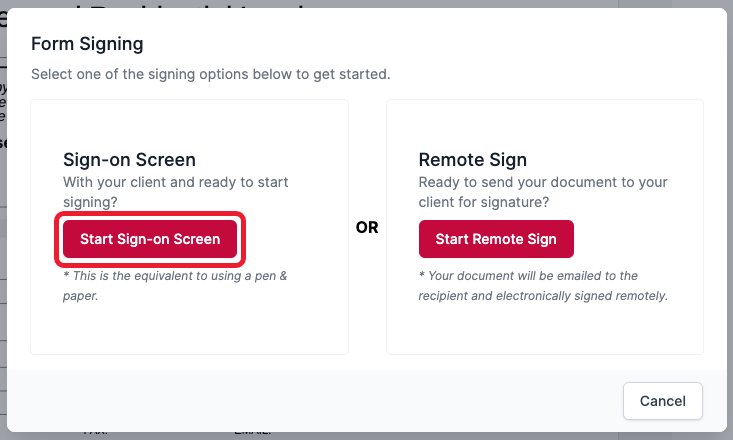
Select the desired signee to start the process and then click
Start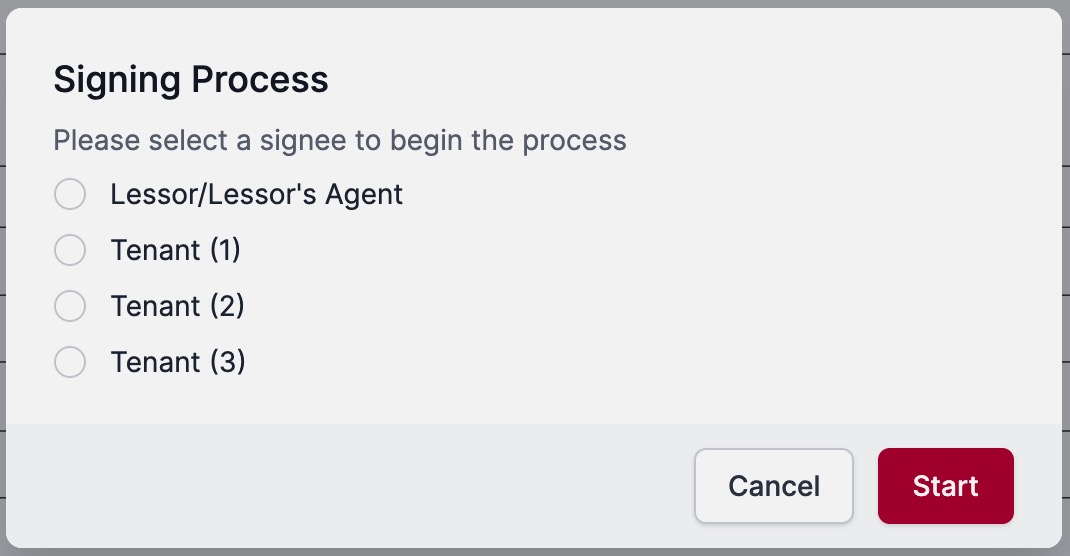
To proceed with the Electronic Signing process, the signee will need to acknowledge the consents and terms and conditions by selecting
I agreefrom the dialog.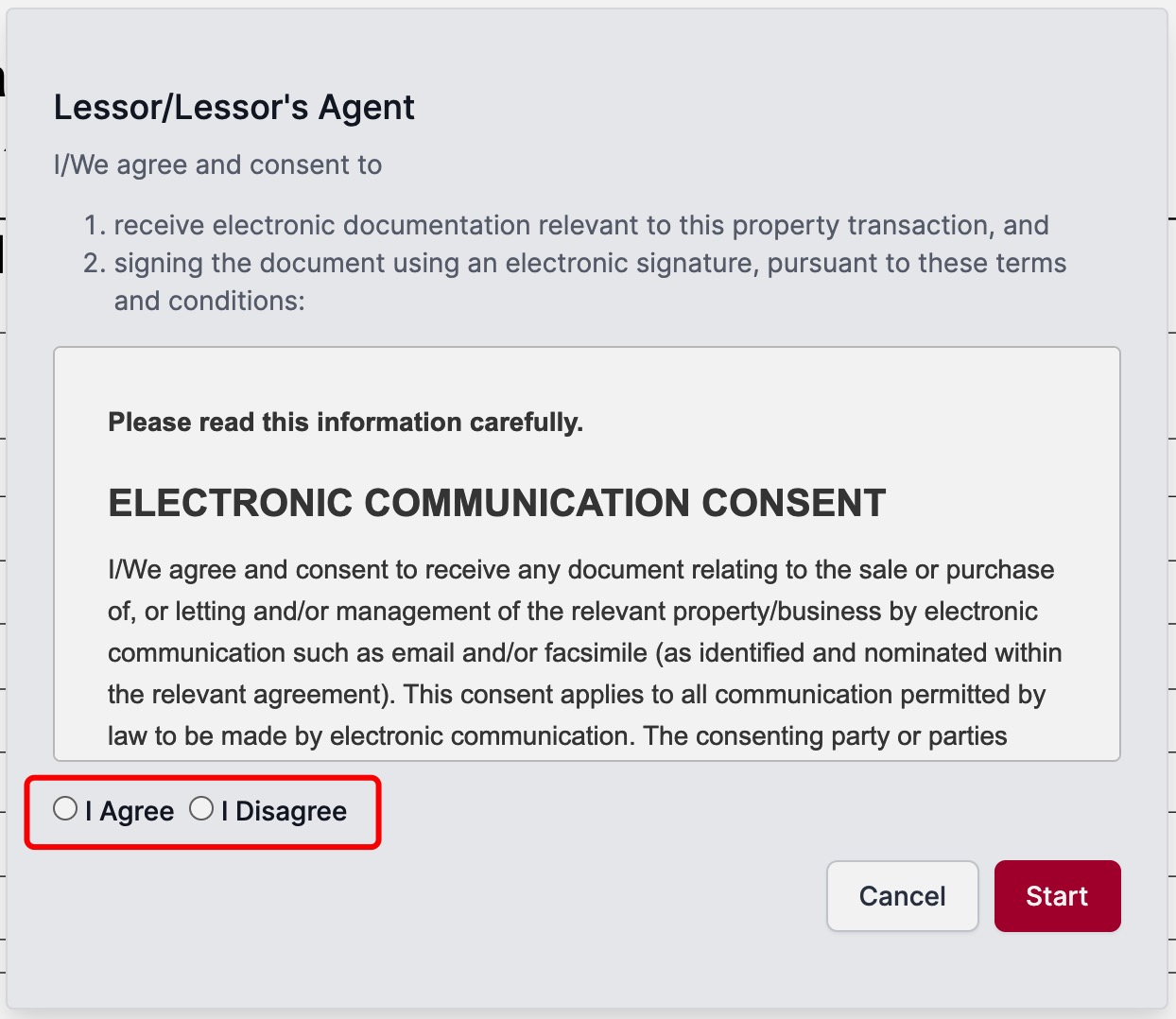
warning
If your client does not agree to the Electronic Signing consents, they will need to click I Disagree and Cancel the process, and you are obligated to print out the document and get it physically signed with ink.
- Click
Start
You will be directed to each signing position which is identified by a yellow box (for initials) and a yellow rectangle (for signatures)

Click on the yellow indicator
A popup will appear for the user to provide their signature/intial
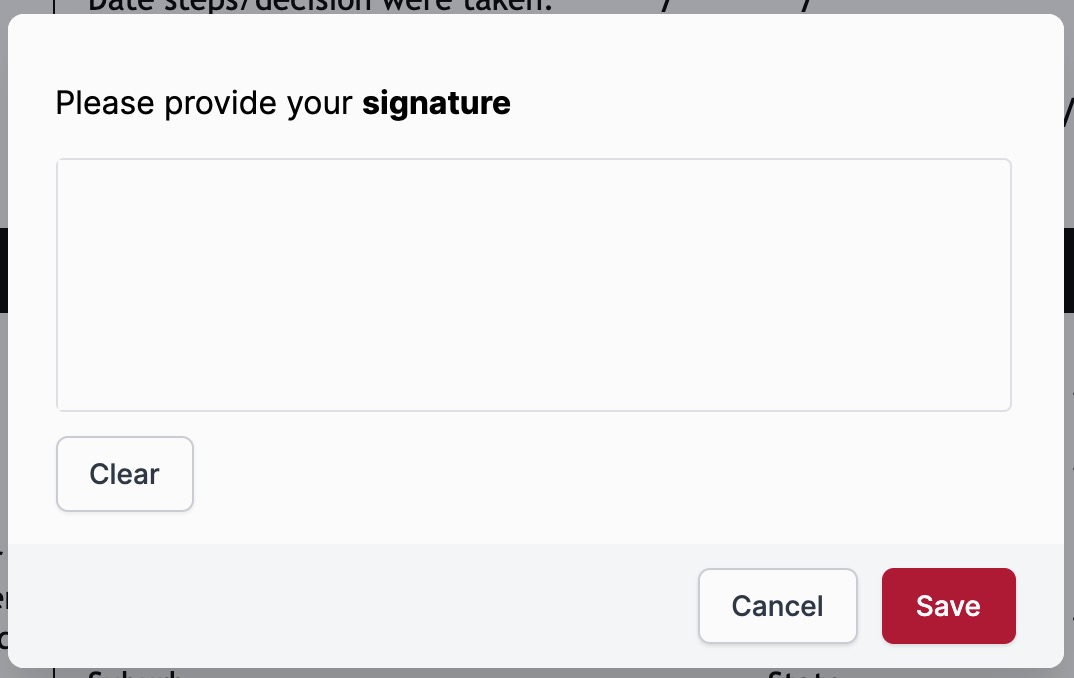
Use your mouse, stylus or finger to complete the signature/initial
Click
SaveThe dialog in the banner on the top of the screen will identify where in the electronic signing process you are
Click
NextWhen the process is complete and if the signee is happy with their signature click the
Completebutton in the top right-hand corner of the screen, otherwise, clickCancelto remove all of the current signee's signatures and initials from the form.Repeat for additional signees