Creating a Template
The "Templates" feature allows users to create a form as a template, allowing the template to be used for more than one transaction.
The template contains pre-filled data and when a new form is created from this template, it inherits this pre-filled data.
info
The correct sequence is to select the Template, then select Create Form. Once the form opens, make your additions. This is important to remember, as Templates are able to be edited by all users. Making changes before creating the form from the template will update the original template data.
📝 Steps
Click the
Templatesbutton from the left menu then clickCreatein the top right corner.
Select the desired form from the list, then enter a template name in the description area and click
Create.
You are now able to complete the template with the generic information that will be standard across forms created from this template. Once completed, click the
Savebutton on the top right of the page, or if you only partially complete the template, clicking theSavebutton will save the work in progress.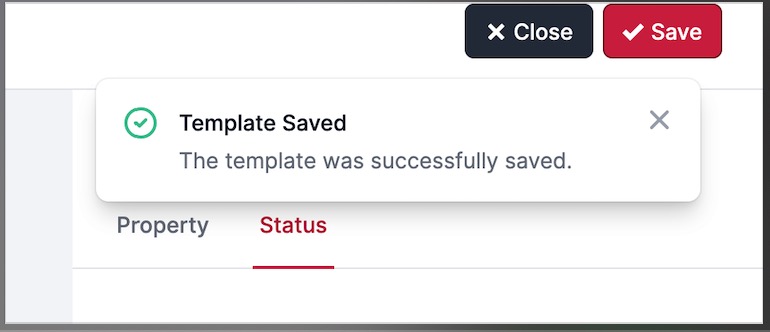
To return to the template to add further, or change the standard details, please refer to "Updating or editing a Template".
To create a form from this template, please refer to "Creating a Form from a Template".