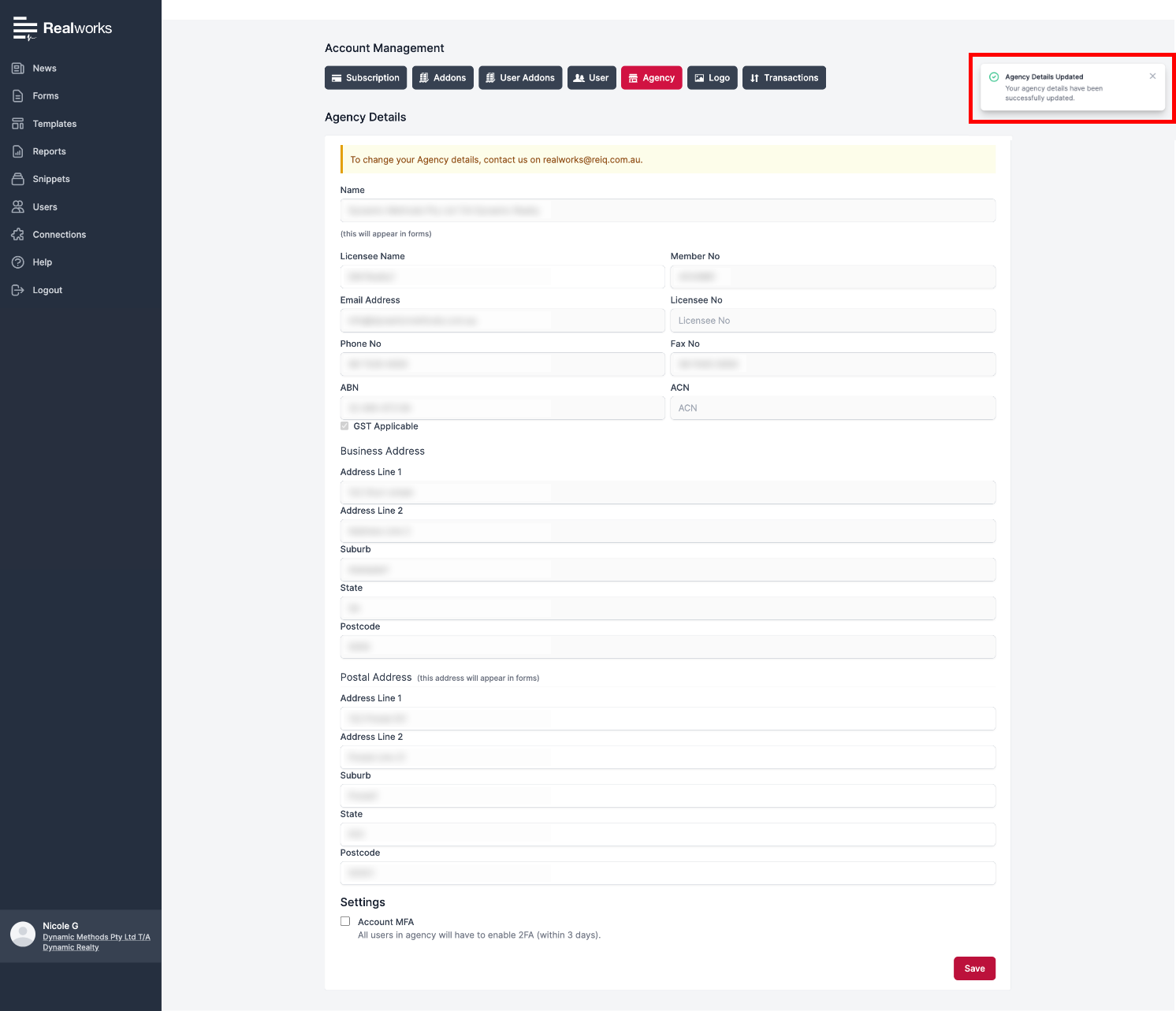Multi-Factor Authentication (MFA)
info
Multi-Factor Authentication (MFA) is an identity and access management security method to help safeguard and protect the user’s personal data and information.
MFA grants access to agency users only once they have successfully completed the 2FA identification process - only Realworks Principal Users can enable/disable this feature.
Once enabled, there is a 3-day grace period for users to complete the 2FA identification process within their account.
Enable MFA#
Navigate to
Account Detailsin the sidebar.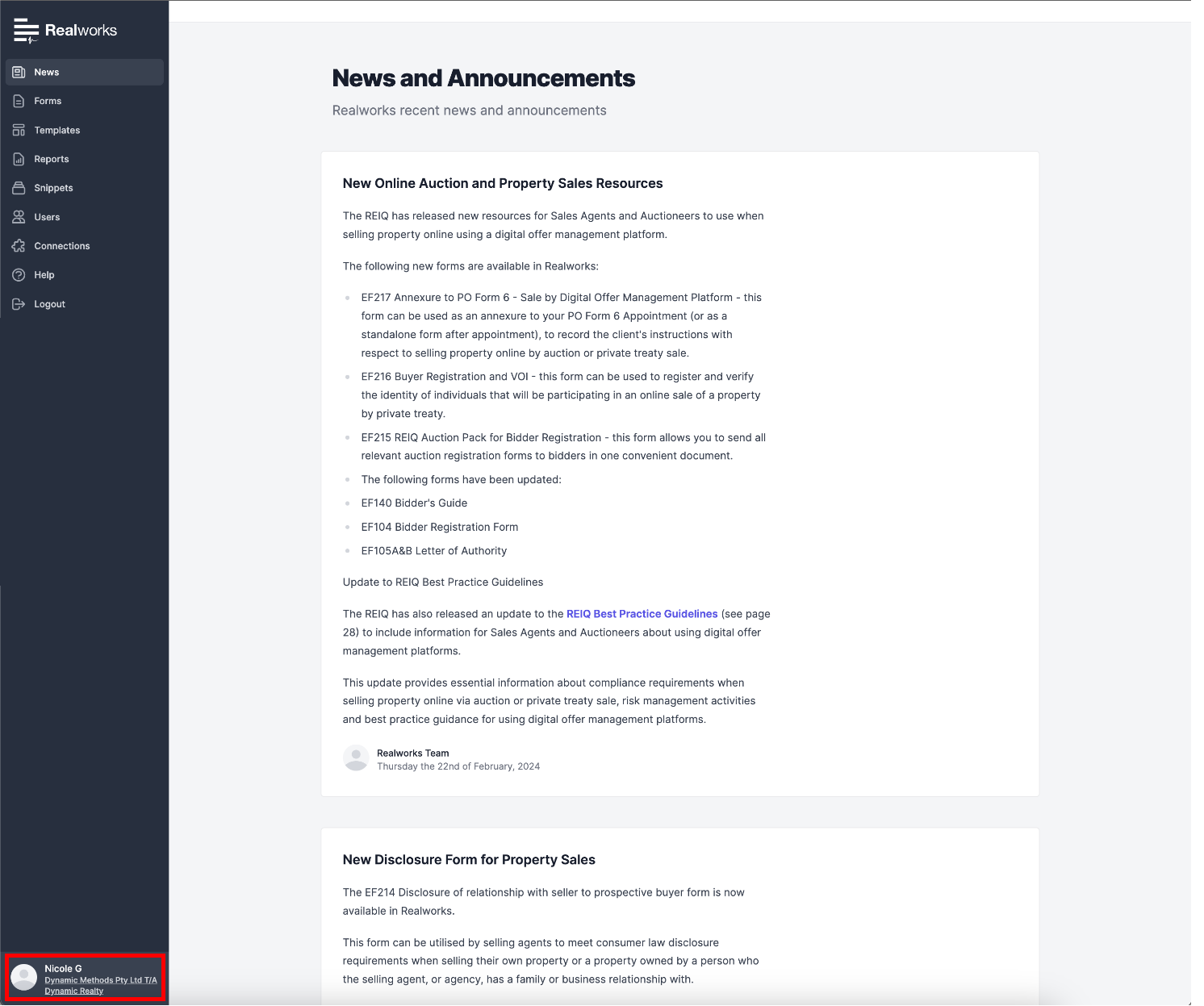
Select the
Agencytab.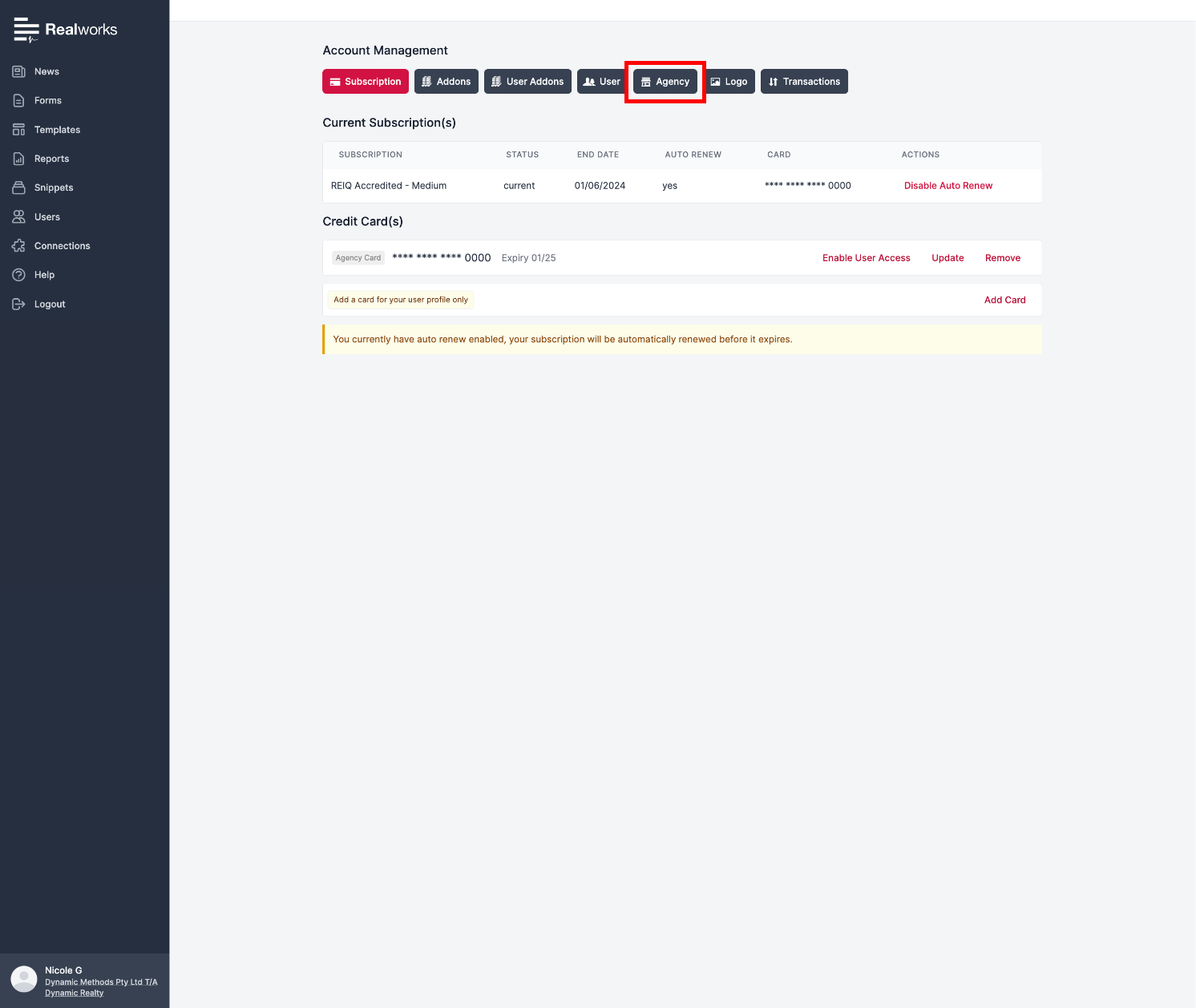
Navigate to the
Settingsat the bottom of the page.Click the
Account MFAcheckbox to enable agency wide 2FA.Click
Save.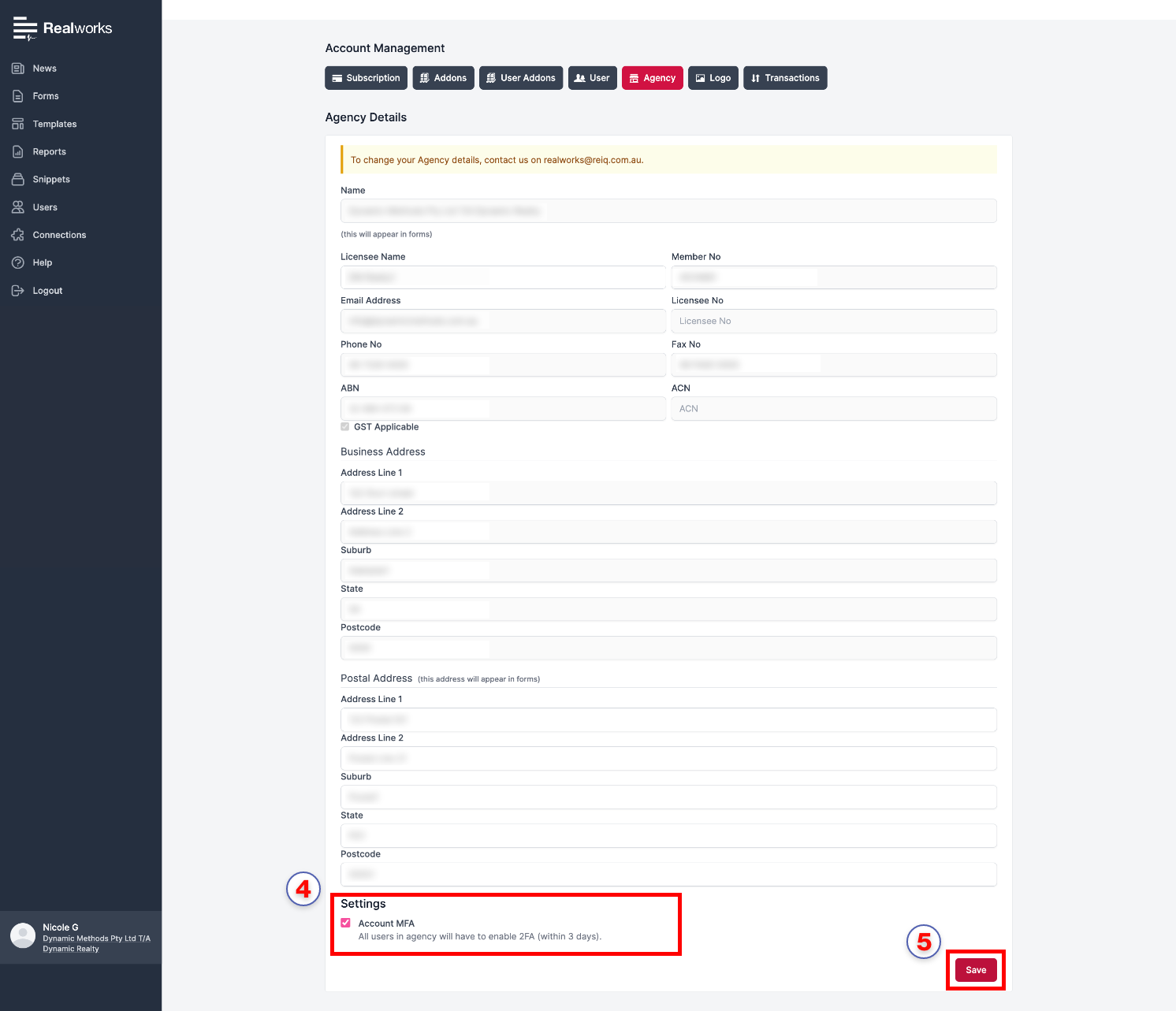
A success notification will appear to confirm
MFAhas been enabled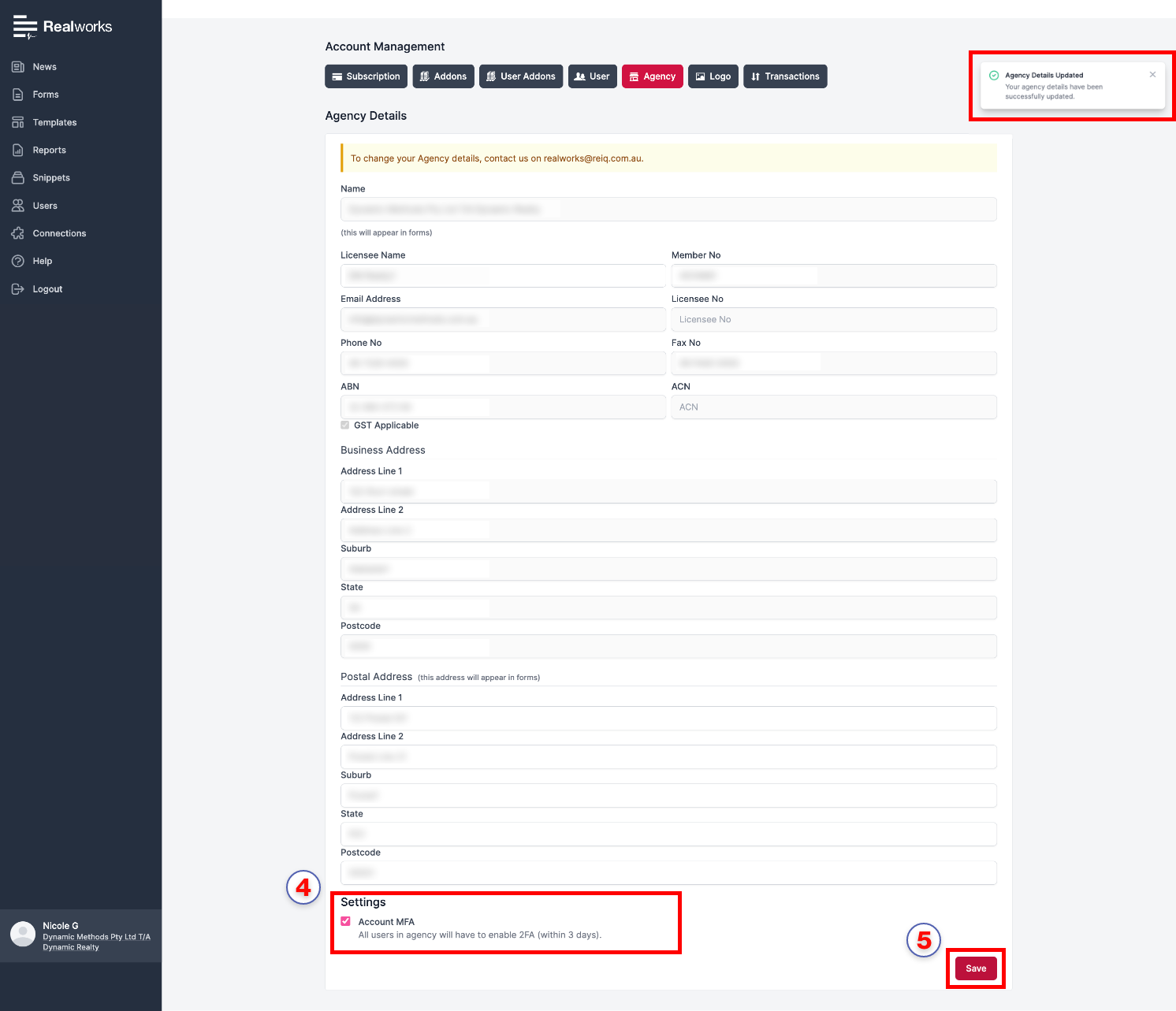
Once enabled, a shield icon will appear in the
Userstab next to those with 2FA enabled.
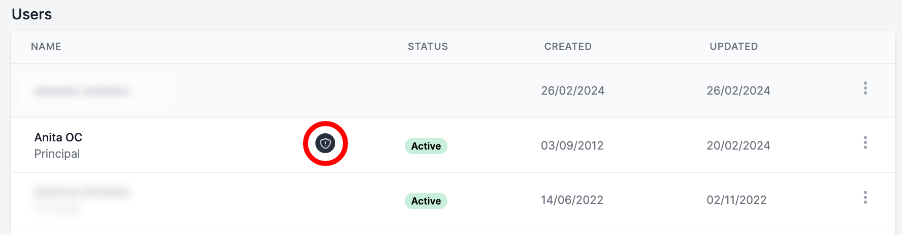
note
Once enabled, users within the agency have a 3-day grace period from their next login to action the 2FA within their account.
Disable MFA#
Navigate to
Account Detailsin the sidebar.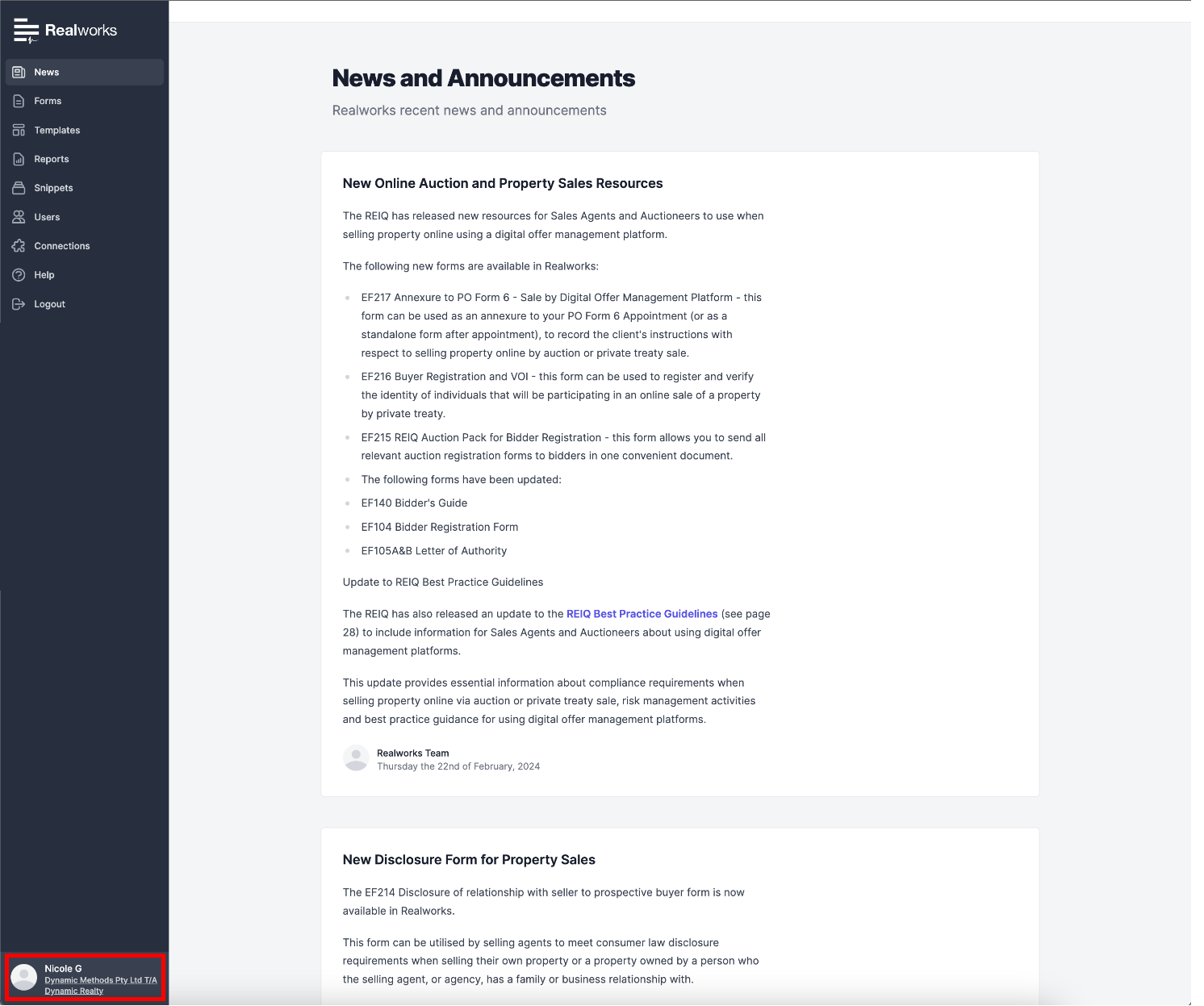
Select the
Agencytab.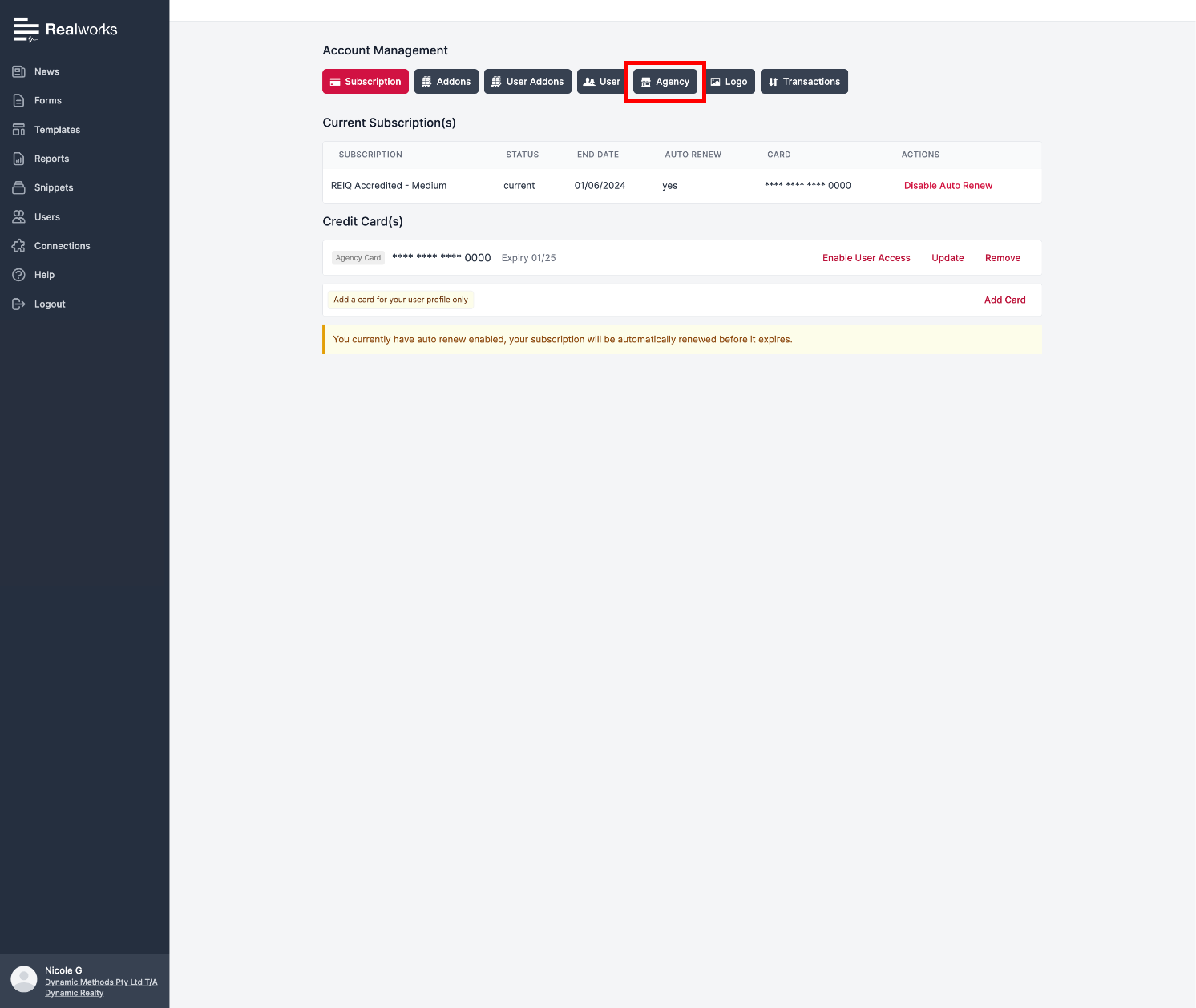
Navigate to the
Settingsat the bottom of the page.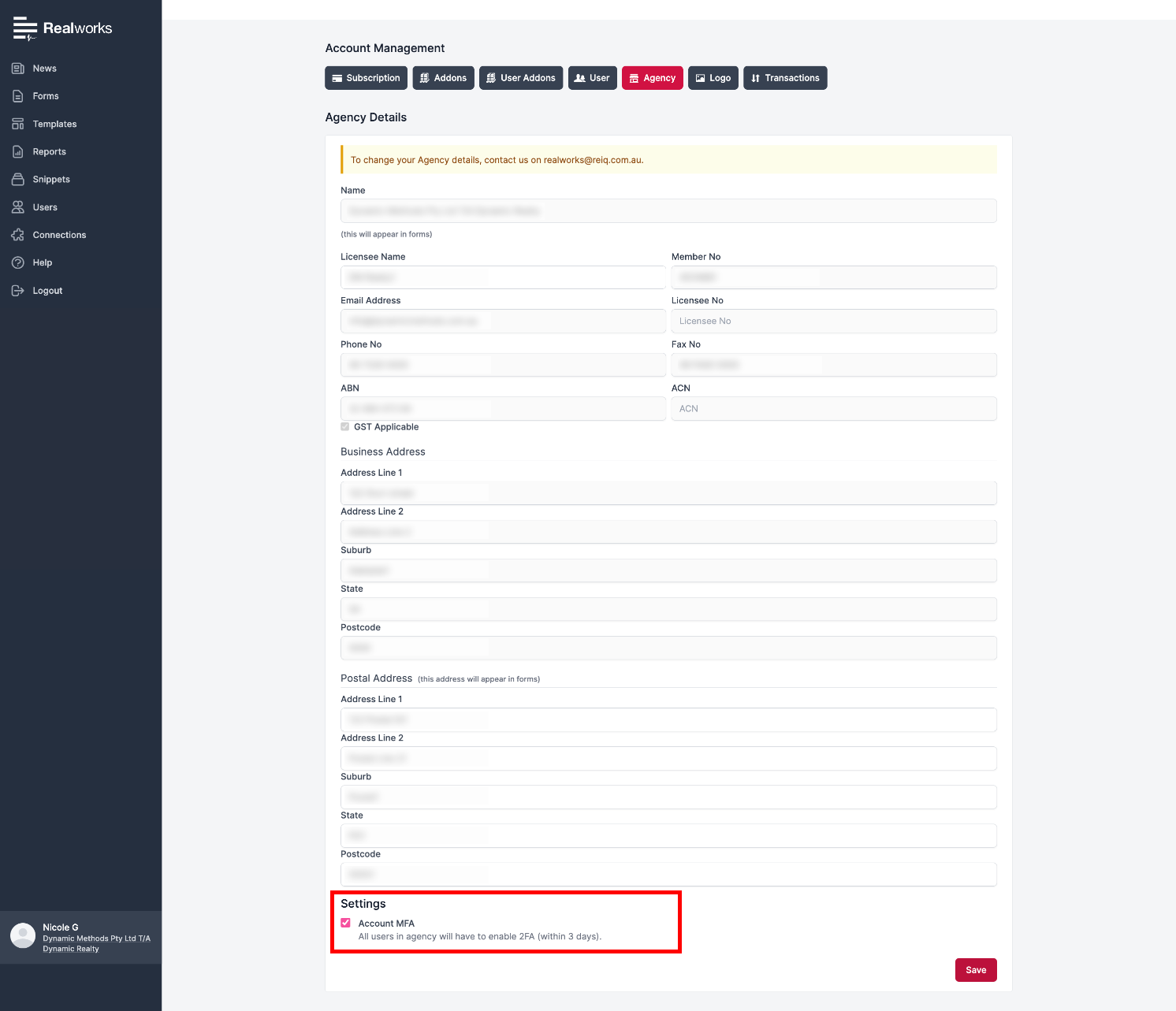
Click the checked
Account MFAto uncheck it, disabling agency wide 2FA.Click
Save.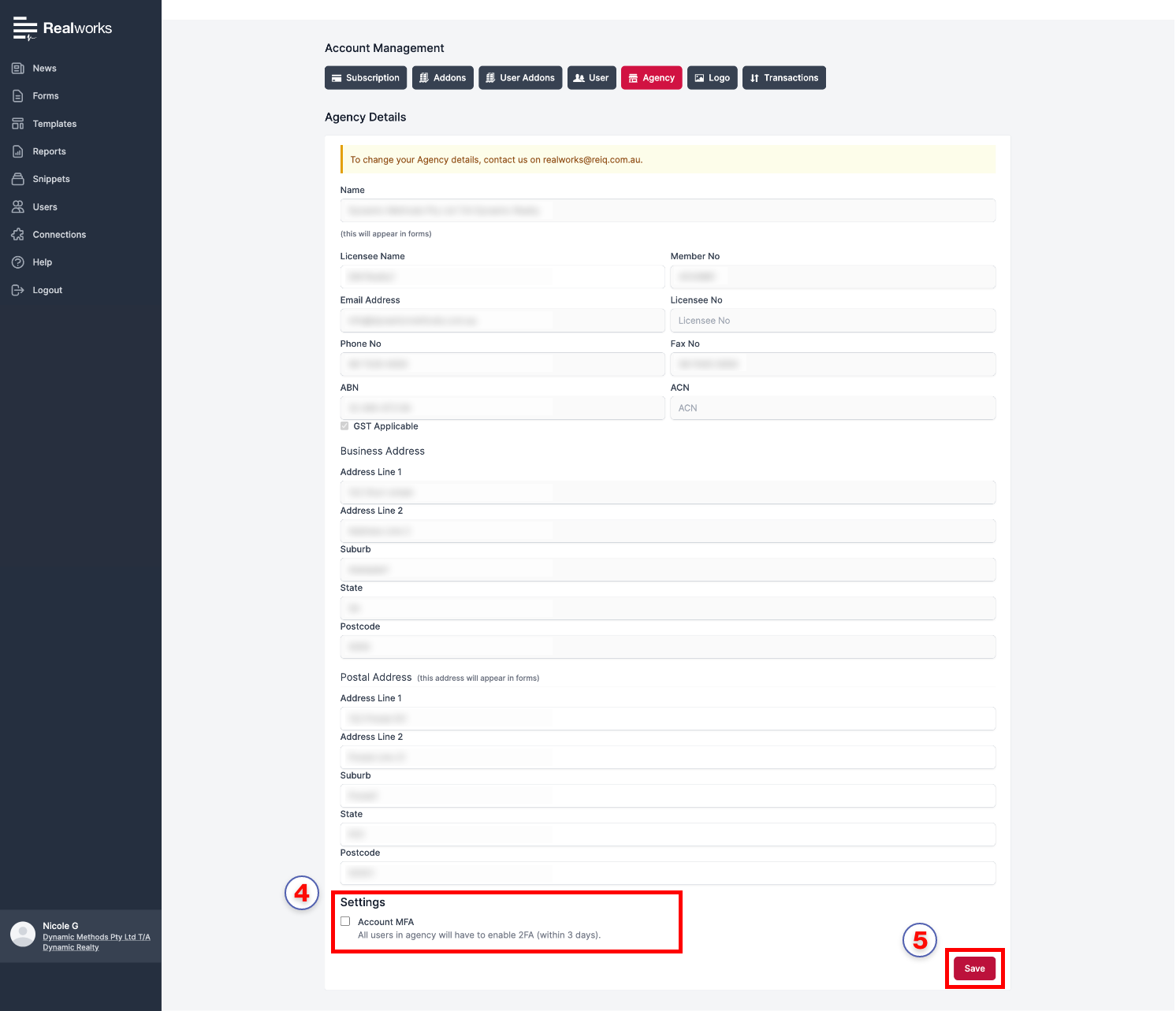
A success notification will appear to confirm
MFAhas been disabled.