Remote Signing
📝 Steps for remote signing
Open the desired finalised form
Click
SigningClick
Start Remote Sign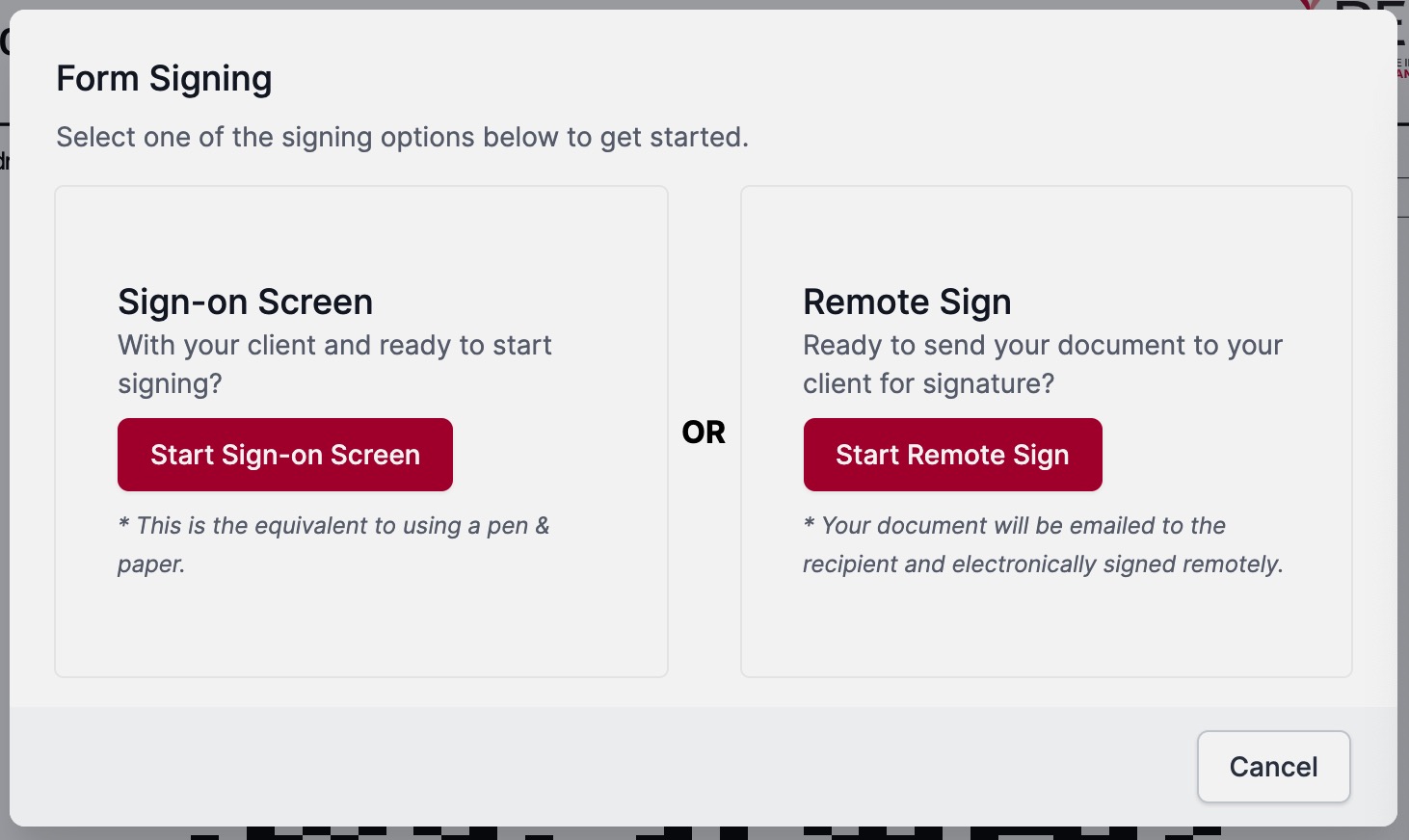
Complete names and signature fields for remote signature requirements
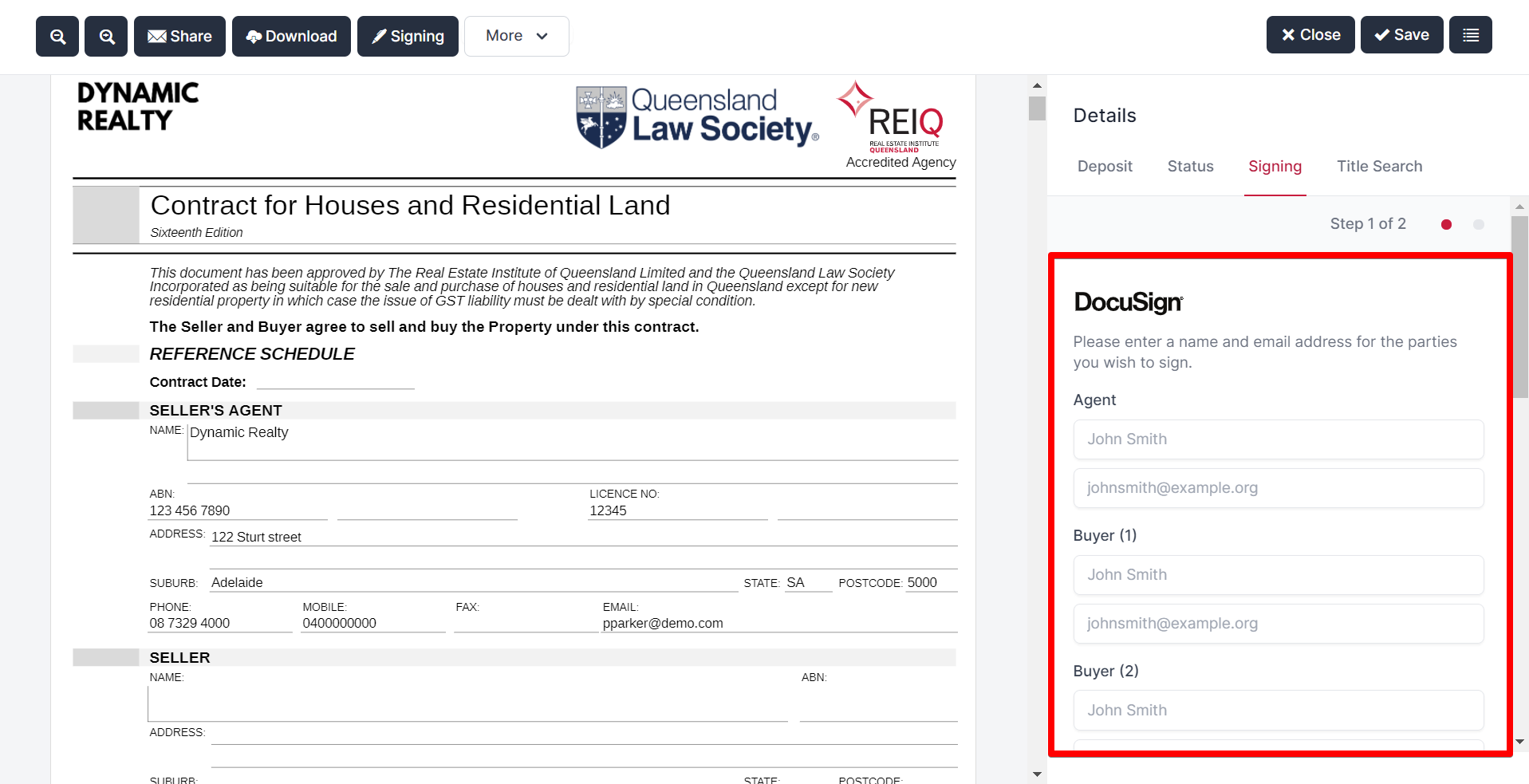
Select any files you would like to be attached to the form while it is being signed
Click
Next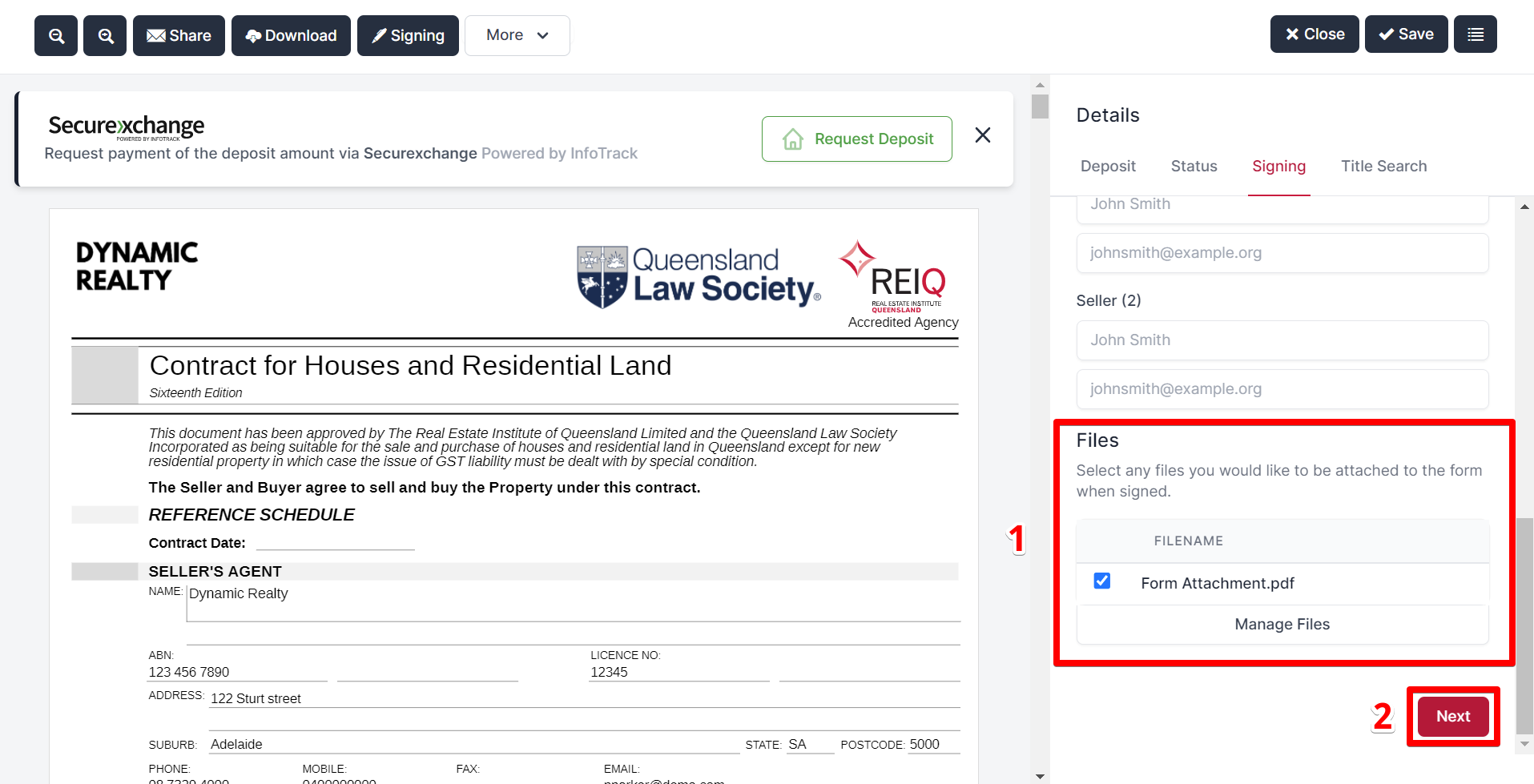
info
Once you have commenced the DocuSign process, you are unable to use Sign on Screen option
Edit the subject and message that will appear in the signing request email for each signee, and click
Send
DocuSigned documents are returned to the DocuSign account holder via email when all signatures are completed.
DocuSigned documents are also available within the Electronic Signing in Realworks
Forms that have been sent for remote signing via DocuSign will also be available via logging into your DocuSign account.
To see the process in action, check out our video tutorial on Signing a GTA.